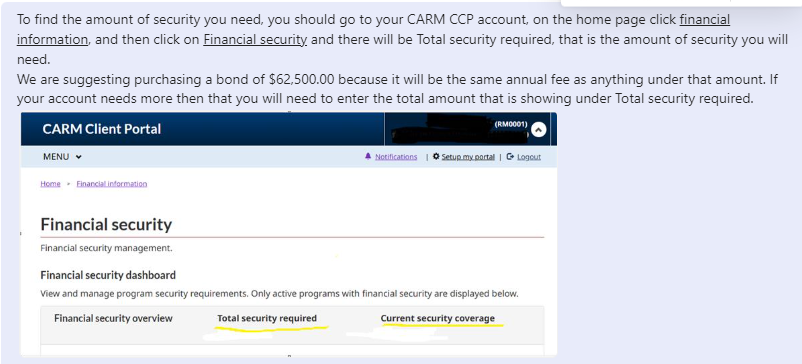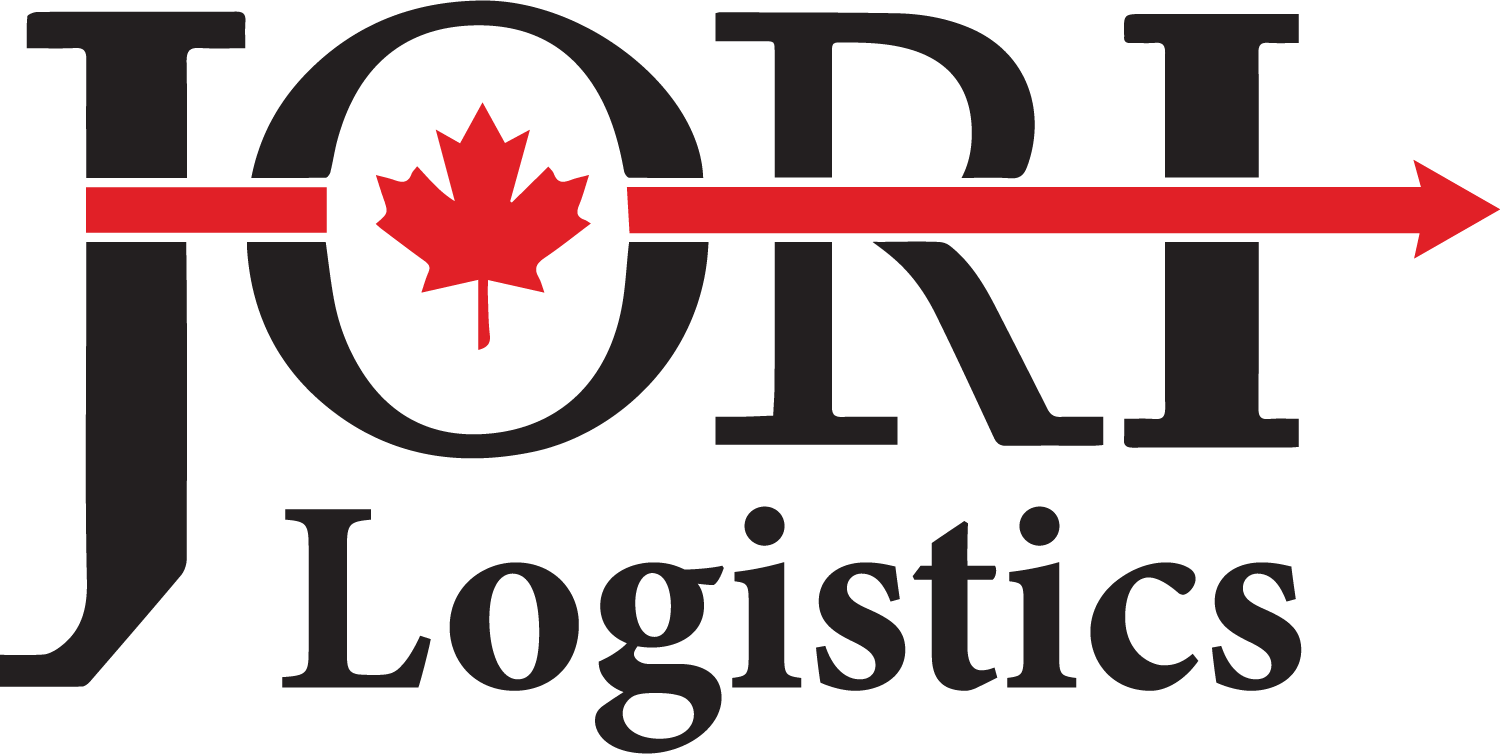CARM REGISTRATION INFORMATION
CARM is here now. Before October 2024, importers and other trade chain partners need to register and adapt their systems and business practices. Getting aligned with CARM now will help you avoid interruptions and delays later.
Create individual user account.
Every person or individual user will need one of the following. Click the link to get started with the GC-KEY or Sign-In Partner. GC-Key or Sign-In Partner
GC-KEY
A Sign-In Partner
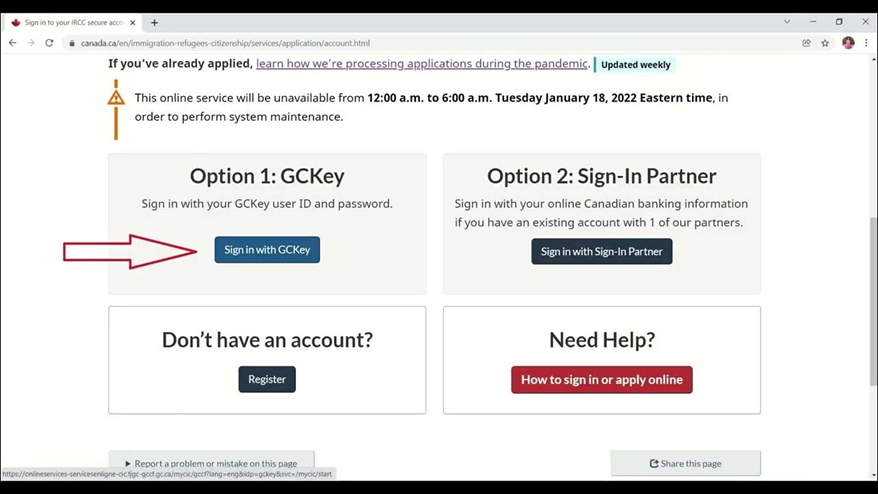
Register your business or link your personal account to CARM portal.
Registering a Business
If your business is not registered, you will have to register your business.
1. Identify your Business Account Manager (BAM). The first individual who links their user account to the business automatically becomes the BAM. The BAM is responsible and accountable for all activities associated to the management of the business account in the CCP. A BAM can see and do all things linked to the business account e.g., view financial information, submit information to the Canada Border Services Agency (CBSA), delegate customs brokers, register for new programs, make payments for all program accounts etc.
2. Create User Credentials of BAM. The BAM must log in using their financial institution’s log in service (Sign-in partner), an existing GC Key that has been created for another CBSA portal (e.g. eManifest, CERS) or another Government department (except the CRA) or create a new GCKey specifically for the CCP.
NOTE: Each GCKey/Sign-in Partner account can only be used to register/access a single BN9. If multiple businesses are to be registered, a unique GCKey/Sign-in Partner account must be used for each BN9. The CBSA has employed a multi-factor authentication for security purposes. All users will be prompted to provide an email address to receive a six digit passcode required to access the CCP.
3. Create the BAM User profile in the CCP. The BAM will need to create a user profile for the CCP. They will be asked to select security questions and provide answers, a telephone number and email address that the CBSA will use to authenticate their identity in the event they need to contact the CARM Client Support Help desk (CCSH). Once they create the user profile, a screen will be displayed with two options. The BAM must choose “REGISTER MY BUSINESS”.
4. Register My Business – Business Number/Importer Program Account. Once the BAM selects “Register My Business” they will need to enter the business number (BN9) and importer/exporter program account (RM) identifier (for example: RM0001). This number may be found on CBSA related documents such as a completed B3 Canada Customs Coding form, a Daily Notice (DN), Statement of Account (SOA), a completed B2 Adjustment Request, and/or Detailed Adjustment Statement (DAS). If your business does not have a BN, OR an RM account, you will need to register with the CRA: How to register for a business number or Canada Revenue Agency program accounts – Canada.ca.
5. Activate the business account – Name and address of the business. The BAM will need to enter the legal or operating name and address of the business currently on file with the CRA. (Your company controller should have this information)
Legal entity name or Operating name: The name must be precise and reflective of the type of business. For Corporations it is found on the Articles of Incorporation. For sole proprietors, the legal name is the first and last name of the owner of the business. For partnerships, the legal name is the first and last name of each partner or legal name of the corporations that are in partnership. You must enter the information exactly as it has been provided to the CRA. For example, Incorporated must be entered in full and not in short form (Inc.) if that is how it was registered. The legal name is printed on CBSA related documents such as a Daily Notice (DN), Statement of Account (SOA), and/or a Detailed Adjustment Statement (DAS).
Physical or mailing address of the legal entity of the business: The legal address may be found on Articles of Incorporation, financial statements, and tax returns. It may also be printed on CBSA related documents such as a DN, SOA, and/or a DAS. For international companies, other than US companies, you will not need to include a postal/zip code.
6. Answer the affinity questions based on your program account activity. Affinity
questions are used to verify that the person registering the business is affiliated to the business. For businesses with multiple importer program accounts, the information must correspond with the importer/exporter program account (RM) identifier selected in Step 4. You will be asked to answer 1 or 2 of the following 3 questions regarding your business. Only the questions that apply to the chosen RM account will be presented. If there hasn’t been any activity on the account, you will not be required to answer the questions. Responses to the affinity questions should be entered using numbers and decimals only. Using dollar signs and commas will result in errors.
B3 Transaction number: The BAM will be asked to enter the 14-digit transaction number (without a space or hyphen) and the number of duties and taxes (field 51 on Form B3) of a B3 transaction that is linked to your business and was accepted by the CBSA within six years of the current date. To prepare, obtain a list of transactions from your records or your customs broker and the total duties and taxes for each. Transactions cleared under the Courier Low Value Shipment (CLVS) Program are not posted to an importer’s RM account and cannot be used for this question.
Statement of Account (SOA): The BAM will be required to enter the date (MM/YYYY) of the statement they wish to use that is within six years of the current date, and the amount owing to the CBSA or credit balance owing to the business from a SOA generated by the CBSA. If you receive your own SOA, then you will need to know date of the SOA and the sum total of Line I (Importer total payable) and J (Broker total payable). If you do not receive a SOA as you have contracted the services of a licensed customs broker, you will need to request the information from them. Ask them to provide you with the SOA date and Line I (Importer total payable) for your BN9/RM account. Zero-dollar ($0.00) amounts are not accepted. If either of these amounts is a 0.00 balance, you will need to locate a SOA that has a positive or negative value.
Payment Amount: The BAM will be required to provide the date (MM/YYYY) and amount of a payment made to the CBSA within six years of the current date. The payment amount is the number of duties and taxes paid to the CBSA excluding any fees paid to the customs broker therefore, this may not be the same amount as a payment that was made to the customs broker. Please note that it may take up to seven business days for an electronic payment to be received by the CBSA.
Need help answering your affinity questions.
-
- Current clients can contact JORI to get affinity question answers.
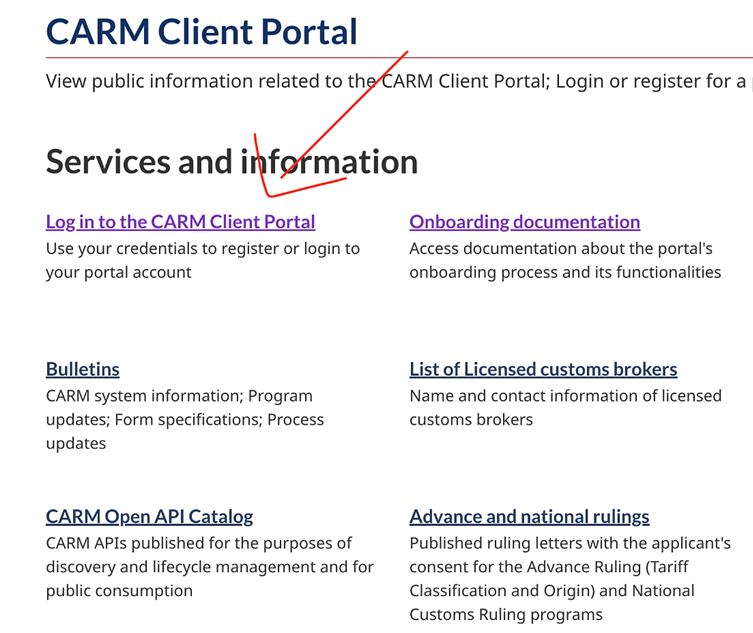
Requesting Access to your Employer you will need.
-
- Business number
-
- Reason for access
The CARM Portal
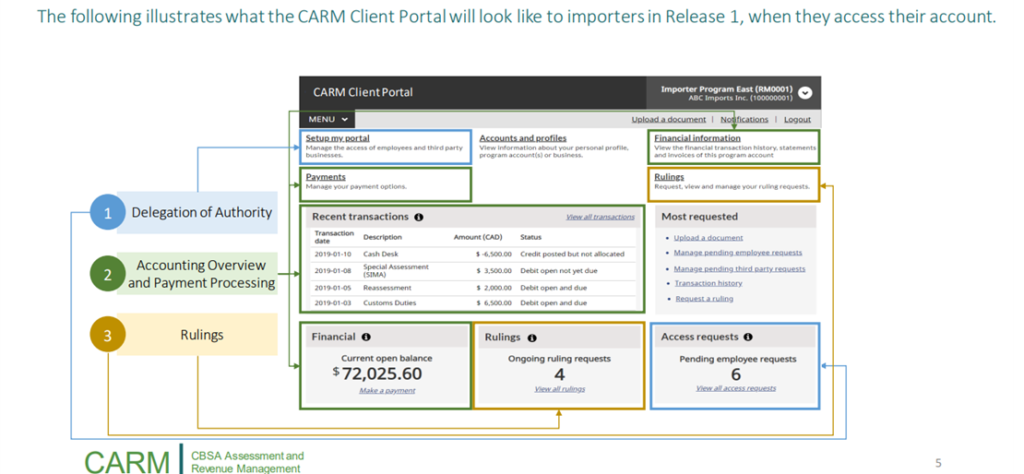
Delegation of authority for Broker
Please remember as your customs broker, we will require access and delegation of authority. We require Business Management Relationship access be granted to JORI with BAM authority levels, and full visibility of all transactions, to continue to provide services.
To do this, once logged onto the CARM portal, click either Setup my portal or manage pending third party requests.
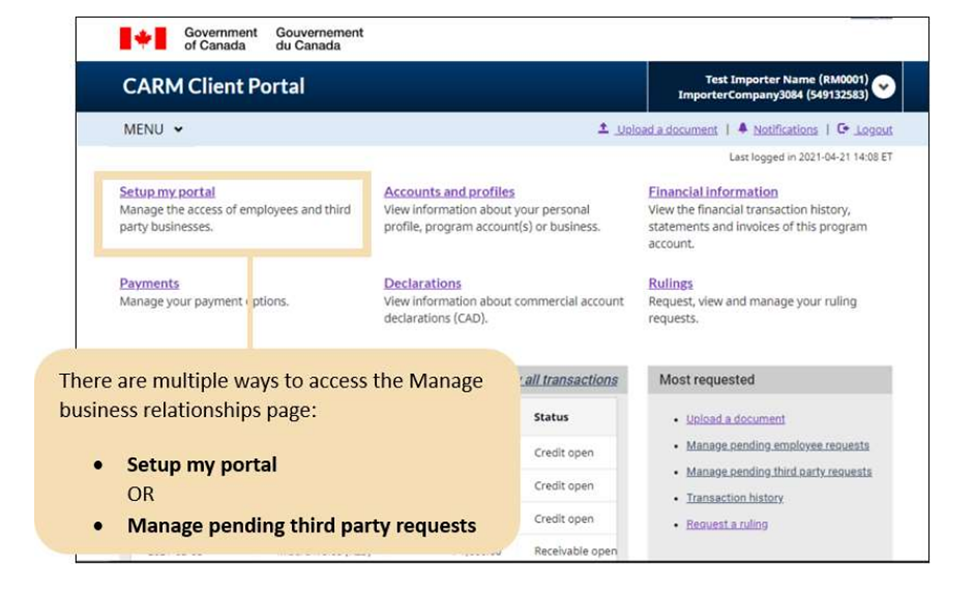
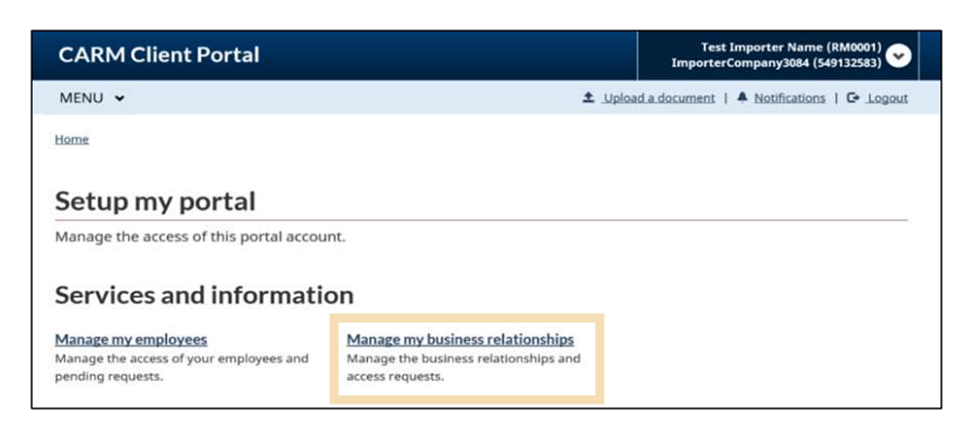
Select the Received requests tab. Any third parties that have requested access to the business will be displayed here. If you would like to view additional information about the request, click details. Click Approve or Reject in the Actions column, if you know the action you would like to take.
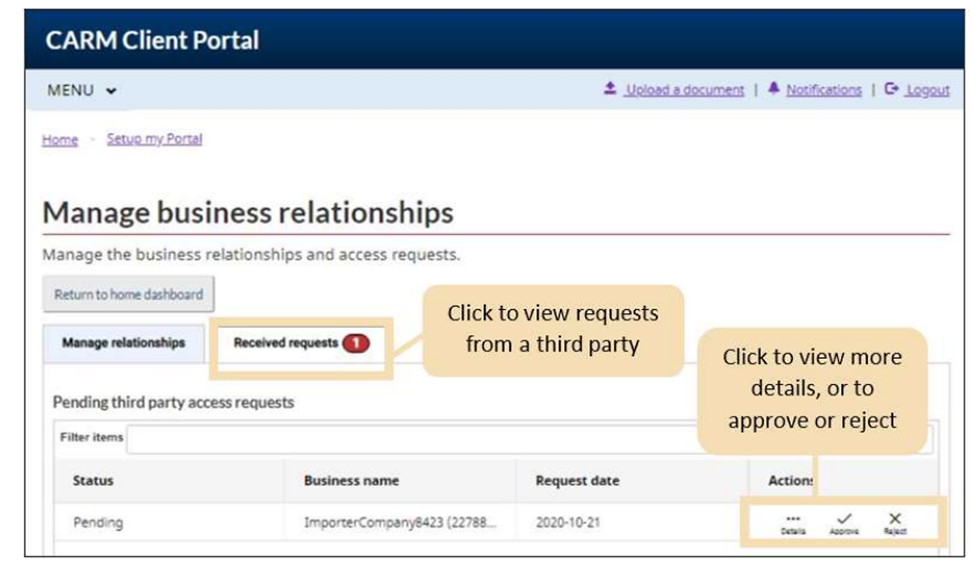
If you have chosen to approve the third-party service provider’s access, you (as a client) must choose the Access Type and the Visibility Attributes of the service provider.
a) Select whether the third party should have access to All programs or Specific programs.
b) Select the Transaction Visibility rules for the third party.
c) Click Next.
d) Review the access details that you have assigned to third party.
e) Click Approve to continue or cancel to exit the process.
Access levels can be changed at anytime.
CBSA CARM support Material
CSBA CARM Information
CARM: The new way to assess and pay duties and taxes on imported commercial goods (cbsa-asfc.gc.ca)
Google Drive
CBSA Form for Affinity Questions
Call 1-800-461-9999 (press 2) if you are experiencing any difficulties using the form
JORI CARM support
Please email CARM@jorilogistics.com
Prepare your Checklist
-
- Identify your Business Account Manager (BAM) My BAM will be _________________________________________________________ They will be the first person to link their personal profile to our business account. Note: More BAMs can be added to the account once the primary BAM is registered.
-
- My company’s Business Number (BN9) is______________________________________ My company’s importer/exporter program account identifier (BN15) is ______________________________________________________________________
-
- Create a user profile within the CARM Client Portal (CCP) using one of the sign-in options. I will be using a GCKey I will be using a Sign-In Partner Each user will complete steps 1-3 but the BAM must complete their registration first. Once you create your profile, you will be presented with two options: · The BAM selects “Register my business” · All other users select “Employee Access Request” and provide the BN9 in their access request. They will have no further steps but will need to await BAM approval of their request. The subsequent steps will be completed by the BAM
-
- Input the following business information on the CCP to register your business: My legal entity name or operating name is ______________________________________ The physical or mailing address of the legal entity is _______________________________ _________________________________________________________________________
- Complete the security questions, which can be one or two of the following: Duties and taxes payment Past transaction number: __________________________________________________ Total duties and taxes paid to the CBSA: ______________________________________ Payment amount Date of payment (MM/YY) to the CBSA:______________________________________ Amount paid on this date: _________________________________________________ Statement of Account balance Date of Statement of Account balance: ______________________________________ Amount of that balance: _________________________________________________
*IMPORTANT*